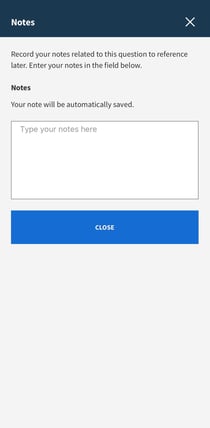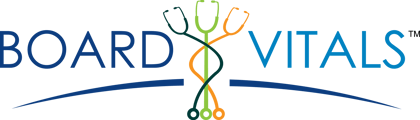- Help Center
- Mobile App FAQs
Note Feature Explanation
Make a note for yourself for a specific question. To review the notes, go back to the quiz you finished. Select the Review Quiz feature, and choose the question where you wrote the note*. Click the Toolkit icon on the bottom of your screen, select Notes, and you will see the notes previously written.
*Notes on a question will only be available in the quiz where they were taken. You will not see the note if that question appears in other quizzes.
1. Select the Toolkit Icon
2. Once opened, select the Notes feature
3. Begin typing in the note section. Notes will be automatically saved.
4. Press Close to return to the exam.
. 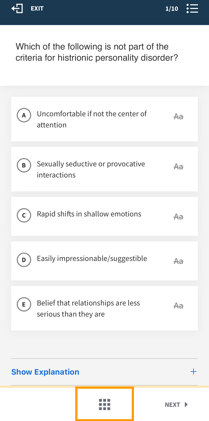
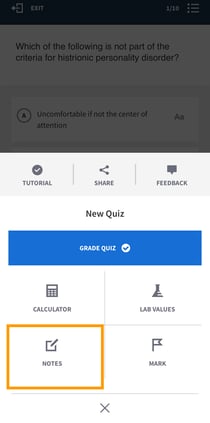 .
.