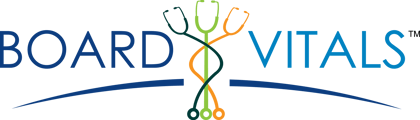If are you having trouble reading the font you can use the zoom feature on your internet browser. When you are accessing BoardVitals through a web browser, you can easily increase the font size using Google Chrome, Safari, or Microsoft Edge. Here's how:
- Google Chrome:
- Open Google Chrome and go to the BoardVitals website.
- Click on the three dots icon in the top-right corner of the browser window. c. In the drop-down menu, select "Zoom" and then choose the desired zoom level to increase the font size.
- Safari:
- Open Safari and go to the BoardVitals website.
- Click on "View" in the menu bar at the top of the screen.
- In the drop-down menu, select "Zoom In" to increase the font size. You can repeat this step multiple times to further enlarge the font.
- Microsoft Edge:
- Open Microsoft Edge and go to the BoardVitals website.
- Click on the three dots icon in the top-right corner of the browser window.
- In the drop-down menu, select "Zoom" and choose the desired zoom level to increase the font size.
If you are using the BoardVitals mobile app, please follow these steps to adjust the font size:
- Open the BoardVitals app on your mobile device.
- Navigate to the settings tab located at the bottom of the dashboard.
- Look for the "Font Size" option and tap on it.
- On the Font Size screen, you can adjust the font size across the application to your preference.
We hope these instructions help you increase the font size. Please let us know if you have any additional questions or need further assistance.