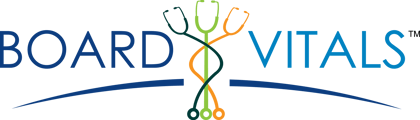This how-to is for institutional administrators seeking to gain insight into their students' performance.
- Log into BoardVitals
- Click on the Admin Reports tab
- Select your organization
- Select a duration of time for the report
- Click on Generate Usage Report
- Depending on how much information is being collected, the report may take a couple of minutes to generate. Refresh your page every few minutes.
- When your report is ready, it will appear under AVAILABLE USAGE REPORTS. Click on View Report on the right-hand side to start viewing the report.
To view overall performance, follow these steps:
- Click on the View Stats button next to your desired topic
- You will be taken to a page that displays all active users, Average Correct Percentage, and questions answered
- You can also view performance by category. Each category can be filtered alphabetically, and the stats can be sorted from high to low or low to high
- This report can be exported as a .CSV file by clicking
To view individual performance, follow these steps:
- Click the View Students button next to the desired question bank
- This leads you to a page that shows all of the students who have participated in an exam for this question bank
- This is page can be sorted and exported in the same manner as the performance statistics
- From here, you can click on an individual for a more granular view of their performance