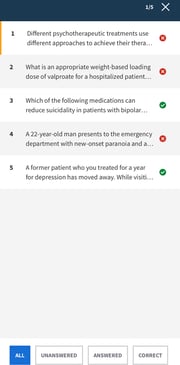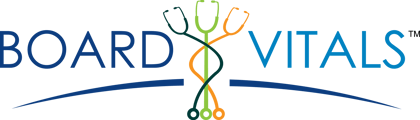Upon completing a quiz, you will have the option to submit for grading. Once the quiz is graded, a Quiz Results page will appear. Here’s how to understand this page:
A. Percent Wheel: Provides your percentage of correct answers out of the total number on the quiz.
B. Provides the key to each question status when reviewing your quiz. Notated by Correct, Incorrect, and Unanswered.
- Response Time: (Not available for Study Mode) measures the average amount of time you took to answer each question. While your score is a measure of your accuracy, Response Time is an important add-on metric that indicates your fluency. By comparing your time to answer a question to the average time you will have on the quiz on test day, you’ll know exactly how quickly you need to move to get through all the questions.
- CAT Exam: Once you’ve finished a CAT Exam, you will be able to see what difficulty level you achieved (Easy, Moderate, or Hard) based on the average difficulty level of the questions answered on the quiz. You will also receive a percentile rank, which is how you’ve scored among those who have also scored in that specific difficulty level. Related Article: How Does your Computer Adaptive Exam (CAT) Work?
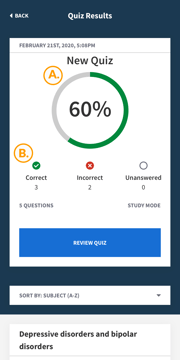
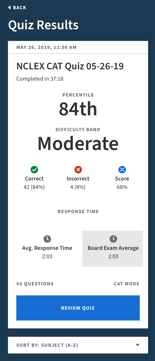
Review Quiz:
A. Answer Status shows a breakdown of the number of responses that were CORRECT, INCORRECT, or UNANSWERED
B. Jump to Explanation - Shows the correct answer, as well as a detailed explanation for correct and incorrect answers. It also includes metrics such as Peer Response and Response Time.
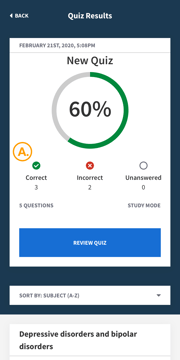 .
. 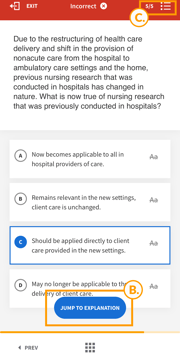 .
.