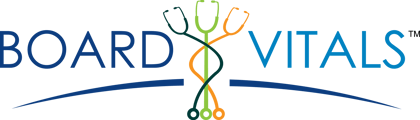This is a how-to on how instructors and administrators can view students' grades:
For Admins
- Log into BoardVitals
- Click on the Admin Reports tab
- Select your organization
- Select a duration of time for the report
- Click on Generate Usage Report
- Depending on how much information is being collected, the report may take a couple of minutes to generate. Refresh your page every few minutes.
- When your report is ready, it will appear under AVAILABLE USAGE REPORTS. Click on View Report on the right-hand side to start viewing the report.
- Click on View Students next to your desired module to see the names of students, the percentage of questions answered correctly, question count and how many minutes they have used the platform.
Please note that a usage report will expire after 10 days.
For Instructors
- Log into BoardVitals
- Click on the Send Exam tab
- Select one of your current assignments and click on it
- Click on Individual Performance in the top-right corner
- Here, you will be able to see a detailed list of your students. Information will include the students' name, email address, submission status, number of questions answered and the student's grade.