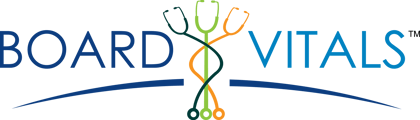You can either create a Customized Quiz or a Quick Start Quiz!
Custom Quiz:
1. Log into BoardVitals account
2. Go to the Dashboard page
3. Under the Start Quiz widget, select New Custom Quiz
4. Edit Quiz features as desired:
- Quiz Name
- Test - Untimed or Timed (Answers and explanations available after the quiz (closed book), Included in Performance Metrics)
- Study Mode (Answers and explanations available during the quiz (open book),
Not Included in Performance Metrics)
- Question Status - All, Unanswered, Incorrect, Unseen, Marked
- Keyword Search Filter - Allows you to enter keywords to specifically study within BoardVitals content
- Difficulty Level - All, Hard, Moderate, Easy
- Select Subjects (1 or more required)
- Number of Questions - A max of 200 per quiz, with options of 10, 25, or customized amount
5. Click Start Quiz
Quick Start Quiz:
1. Log into BoardVitals account
2. Go to the Dashboard page
3. Select Quick Start Quiz
This will create a quiz with:
- 10 Questions
- Unanswered Questions
- All subjects
- Study mode