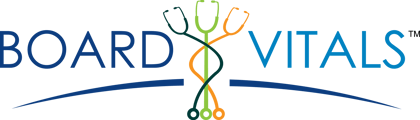Once you have purchased your desired question bank, log into your BoardVitals account, and follow the steps below:
- Select the question bank you would like to study under the Question Bank filter.
- Click New Custom Quiz on the Dashboard page
- Name your quiz, or leave it as the default name.
- Choose your quiz type - Test Mode (Untimed/Timed), or Study Mode
- Select which question type you'd like - All, Unanswered, Incorrect, Unseen or Marked
- Choose your desired difficulty level.
- Select the subjects you'd like to be tested on.
- Select the number of questions desired for your quiz.
- Click Start Quiz.
- Begin answering questions.
- Select your answer from the choices, or fill in the blank.
- (Optional) View the answer and complete explanation to the question by clicking the gray Show Explanation button under the question.
- Click the Next button.
- Continue answering questions until you have completed your quiz.
- Once you have finished your quiz, click GRADE.
- You will then be led to a results page. Here, you will see your performance on your quiz, and see how you rank against other BoardVitals users.
*Note: You can leave a quiz any time by clicking the PAUSE button. All quizzes you have created are available to you in the QUIZZES widget on the dashboard or the QUIZZES dashboard.
If you'd like to purchase another question bank, click on the BoardVitals logo in the upper-lefthand corner of your Dashboard to return to the storefront.