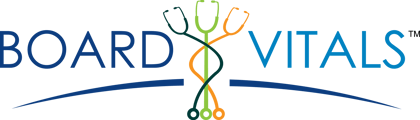Here's how to get started with your practice questions:
Once you have purchased your desired question bank, log into your BoardVitals account, and follow the steps below:
1. Click the New Custom Quiz button.
2. Choose a name for your quiz, if you choose not to name your quiz, the quiz name will default to the original - question bank name, followed by the date (i.e. Psychiatry Quiz February 12, 2020, NCLEX-RN July 2, 2020).
3. Select a quiz type: Test (Untimed or Timed) or Study.
Test - Untimed/Timed - Answers and explanations available after the quiz (closed book), Included in Performance Metrics.
Study - Answers and explanations available during the quiz (open book), Not Included in Performance Metrics.
4. Select a difficulty level: Hard, Moderate, or Easy. You can also select All to receive questions from any difficulty or choose just one or a combination of difficulty levels. These levels are calculated from the number of correct and incorrect answers for a particular question during Test Mode (Timed) quiz, which gives them the appropriate rating.
5. Check the boxes next to the topics you wish to cover on your quiz.
6. Select the number of questions desired for your quiz.
7. Click Start Quiz.
8. Begin answering questions.
9. Select your answer from the choices, or fill in the blank.
10. (Optional) View the answer and complete explanation to the question by clicking the blue Show Explanation button under the question.
11. Click the Next button.
12. Continue answering questions until you have completed your quiz.
13. Once you have finished your quiz, click Grade.
14. You will then be led to a results page. Here, you will see your performance on your quiz, and see how you rank against other BoardVitals users.
*Note: You can leave a quiz any time by clicking the Pause button. All quizzes you have created are available to you in the Quizzes widget on the Dashboard.
If you'd like to purchase another question bank, click on the BoardVitals logo in the upper-lefthand corner of your Dashboard to return to the storefront.